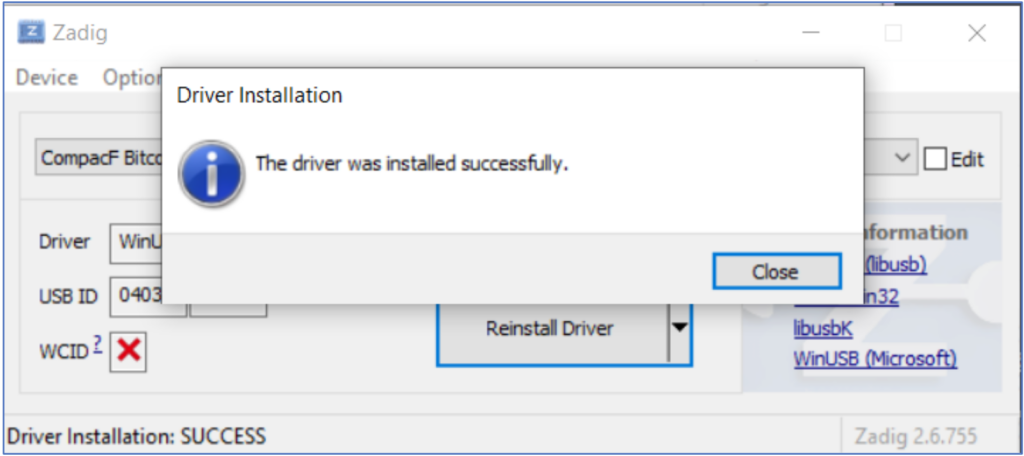Setup, Software, Configuration for Windows 7 or higher
Installation
This USB Stick Miner requires a actively powered USB Hub which can independently provide 2 A for each USB port. We have achieved good results with several USB 2.0 Hubs from Anker or Orico and offer the GekkoScience 7-Port USB Hub which was specifically designed for the operation with USB stick miners. Users reported several compatibility issues with USB 3.0 Hubs with Intel chipsets. For more details please check the following link on bitcointalk.org.
We recommend a quality USB fan for operating clock rates greater than 150 MHz. We achieved best results with Arctic Breeze Mobile 92 mm (quiet, performant, high-quality).
Software
Compac F USB Stick Miners can calculate Hashes for SHA256D based Coins using a custom CGMiner branch which is available for download as a pre-compiled version for Windows 7 or higher:
When plugged in, the Miner is registered in Windows Device Manager as “Compac F Bitcoin Miner”. For Windows 7 and Windows 10 operating systems we recommend the use of Zadig USB driver & tools (http://zadig.akeo.ie/). In case of problems with the device detection, please try the Zadig WinUSB (libusb) driver:
Please note: After installation of Zadig USB driver tools, activate the List All Devices” option in “Options” menu if the Miner does not show up.
The following CMD command can be used to test if the Miner was correctly identified by the CGMiner Mining software:
cgminer.exe -n
Setup
The following command will start up the CGMiner Software (example):
cgminer.exe -o stratum+tcp://pool.ckpool.org:3333 -u 1BURGERAXHH6Yi6LRybRJK7ybEm5m5HwTr -p x --suggest-diff 32 --gekko-compacf-freq 200
The Pool configuration which is used in the example above should be replaced by your own pool configuration data. Please contact your pool operator or check the pool setup guide for more details. The example above shows a Solo-Mining configuration in Con Kolivas’ Solo Mining pool.
The Clock Rate can be set with the following commandline parameter: gekko-compacf-freq. If you want to operate your Miner without active cooling, we recommend a Clock Rate up to 400 MHz max.
The mining performance depends on your Clock Rate and Core Voltage setup as follows:
- The higher the hashrate, the bigger is the deviation from this average, caused by ASIC manufacturing tolerances.
Since the introduction of the new drivers, there are also other recommended console parameters:
--gekko-mine2
This parameter uses a new algorithm that reports every automatic clock frequency adjustment along with the causes to the console.
With the –gekko-mine2 parameter activated, the following console parameters can also be used:
--gekko-tune2 60
This parameter allows the miner to test the originally set clock frequency again after a period of time has expired. In this example, the miner tests the originally set clock frequency again after 60 minutes. To prevent the miner from constantly increasing and decreasing the clock frequency, the parameter can be used with values between 30 and 9999 minutes.
For enhanced support please visit the public support forum on bitcointalk.org or write us a e-mail.